Prompt: The Command Line Interface for DNN
What Is Prompt?
DNN Prompt is a Command Line Interface (CLI) that runs within DNN. It allows you to more efficiently perform many administrative tasks with a command that would ordinarily require multiple clicks and page loads or simply aren’t available in the UI. You can create users, reset their passwords, create and modify pages, list and modify scheduled tasks and more. It is extensible so you can add your own custom commands and its API allows it to be accessed from other environments like Powershell — making remote management possible.
Prompt was originally created by Kelly Ford and donated to the community. It first became available in DNN v.9.2.0.
Running Prompt
Note
Prompt is only accessible only to SuperUser accounts and won’t be visible to other users.
To start Prompt, select it from the Settings menu on the Persona Bar.

This will bring up the Prompt window which looks and functions similarly to other command line shells.
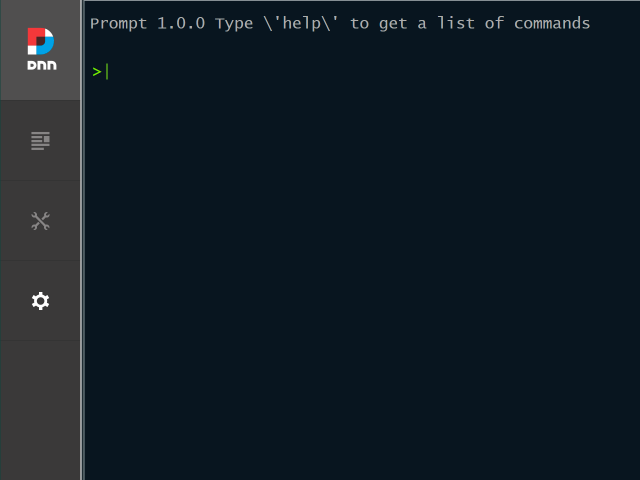
What Can You Do With It?
Now that you have a blinking cursor, what's next? The easiest way to answer that question is to type help at the prompt and hit ENTER on your keyboard.
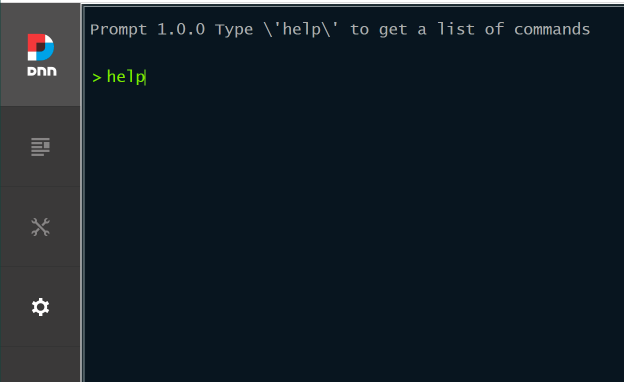
You’ll be presented with a list of built-in commands you can execute in Prompt. Even though Prompt is a “command line” tool, it runs in the browser. Prompt leverages this fact to make it easier to use and learn than a typical CLI. As you use Prompt, you will often see blue links. Clicking them will pre-populate the command line for you. It is a great way to save typing and learn how to use various commands.
In the case of the Help’s list of commands, you can click on any of the blue links and Prompt generate a command like: help <command name>. All you have to do is hitENTER.

Once you press ENTER you’ll see complete documentation for the command. Typically this will include a description of what the command does, a table listing all the command’s options, usage instructions and special notes, and examples of how to use the command. The following screenshot shows just a partial view of the help for the list-users command.
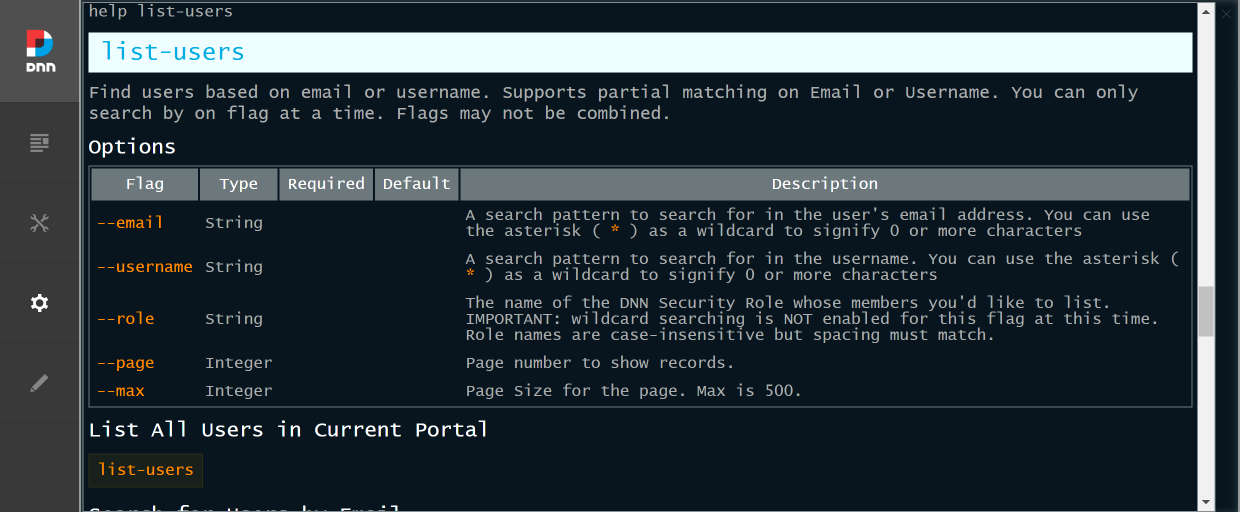
To gain a deeper understanding of how to use Prompt and more quickly learn the command, we also encourage you to type help syntax or help learn at the command prompt. The former tells you how to construct a command, while the latter explains the actions and components built-in to Prompt and how they’re used to create commands.
Extending Prompt
Of course, you are not limited to the built-in commands that Prompt provides. If you know how to program in .NET, you can create your own commands and easily integrate them. This makes it possible, for instance, to generate reports or perform other actions unique to your company. Additionally, third-party modules and libraries can create commands to extend Prompt.
Creating New Commands
Creating new commands for DNN is quite easy and can be done in the same way as most other extensions. After you have created a project that extends DNN, you can follow the steps below to create a new command.
Import Nessessary Classes
using Dnn.PersonaBar.Library.Prompt;using Dnn.PersonaBar.Library.Prompt.Attributes;using Dnn.PersonaBar.Library.Prompt.Models;using DotNetNuke.Entities.Portals;(Only needed if you implement theInitfunction)using DotNetNuke.Entities.Users;(Only needed if you implement theInitfunction)
Create a class that implements the
ConsoleCommandBase, IConsoleCommandclasses- This class will be the main class you will create the command in.
Override the functions required
- The
Runfunction is what is executed when your command is called. - The Init function does not need to be overridden, but it is what receives any flags passed in. You can perform validation of flags from within this function.
- The
Declare Flags/Params needed by your command.
- In the
Initfunction, use the functionGetFlagValueto retrieve flag values passed in. - You can use the
FlagParameterattribute to link info to a flag. The linked info will be displayed when the help function is used.
- In the
Note
This method is largely based off of the demo shown at the 2022 DNN Conference linked below. If you would like to see source code, you can find it there.
https://youtu.be/yVlcAgxII0Y?t=1880