Import a Site
DNN Version: 09.02.00
Warning
You cannot undo an import. Back up your site and database before proceeding.
Prerequisites
- A host / super user account. Hosts have full permissions to all sites in the DNN instance.
- The export folders must be copied to the server that hosts the target site.
Steps
Go to Persona Bar > Settings > Import-Export.
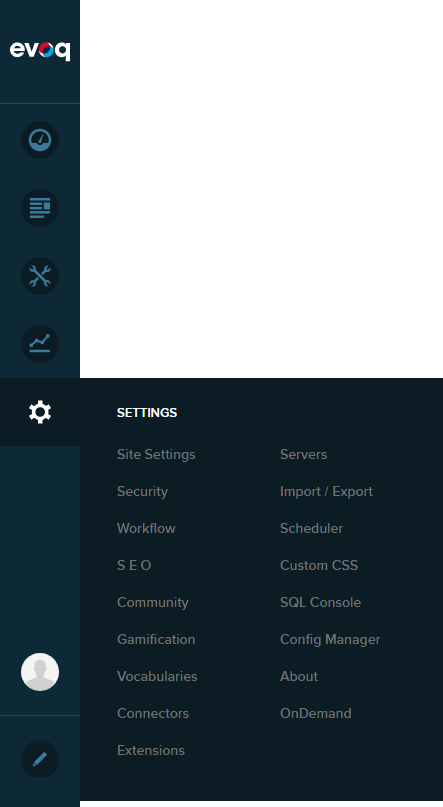
Choose a site to import to.
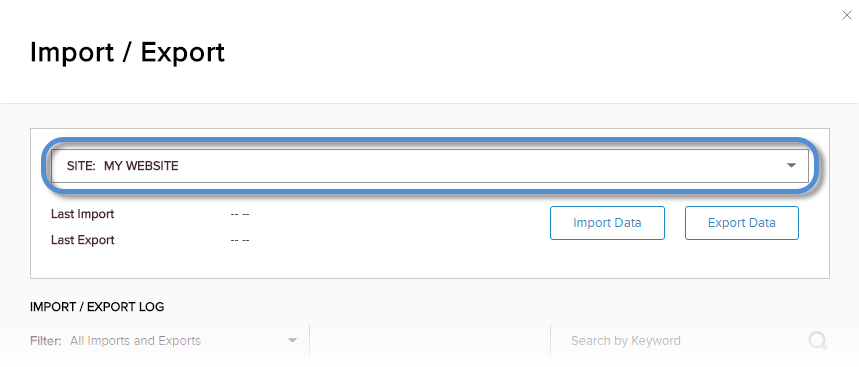
Click/Tap the Import Data button.
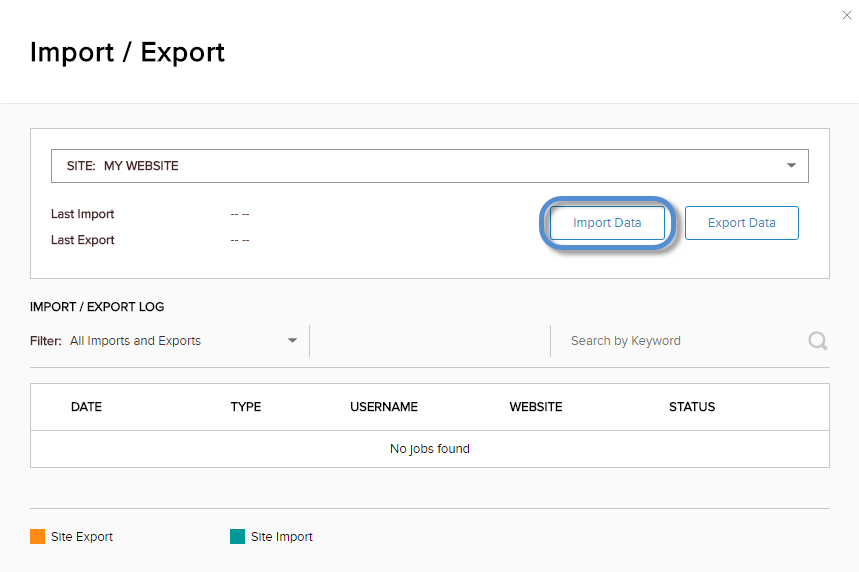
Click/Tap the package to import. Then Continue.
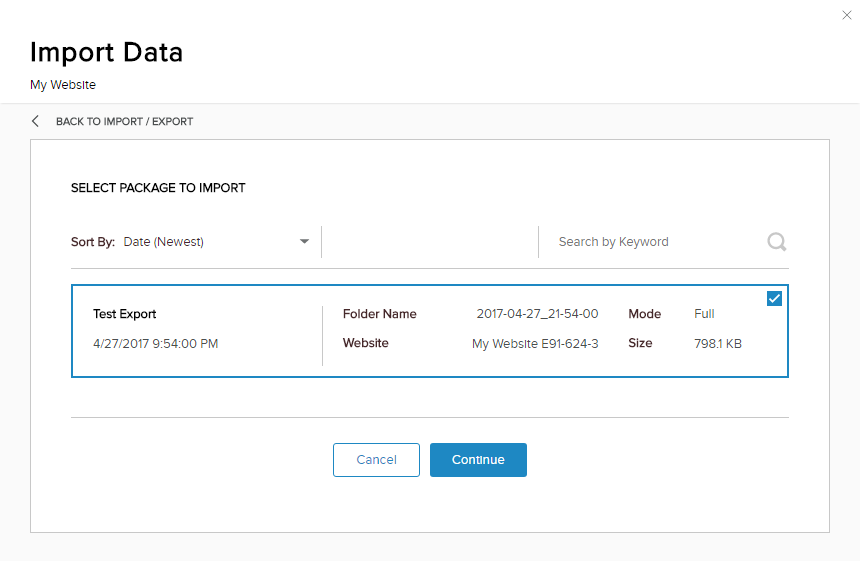
Configure the import settings.
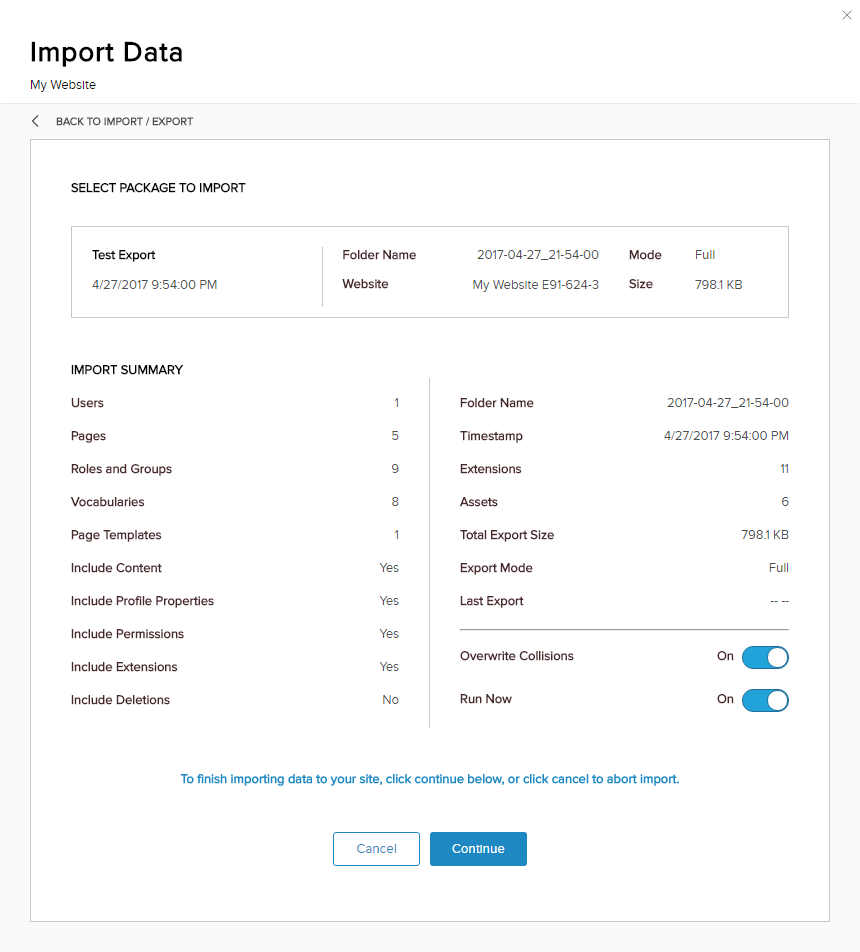
Field Description Overwrite Collisions If enabled (On), objects in the target site will be overwritten. Run Now If enabled (On), the process starts immediately. Continue.
What to do next
Check the Import / Export Log for the status of the import.