Troubleshooting: The located assembly's manifest definition does not match the assembly reference
Symptom
This error can be displayed as a full page error that does not allow the site to load, or it can be logged in the Admin Logs.
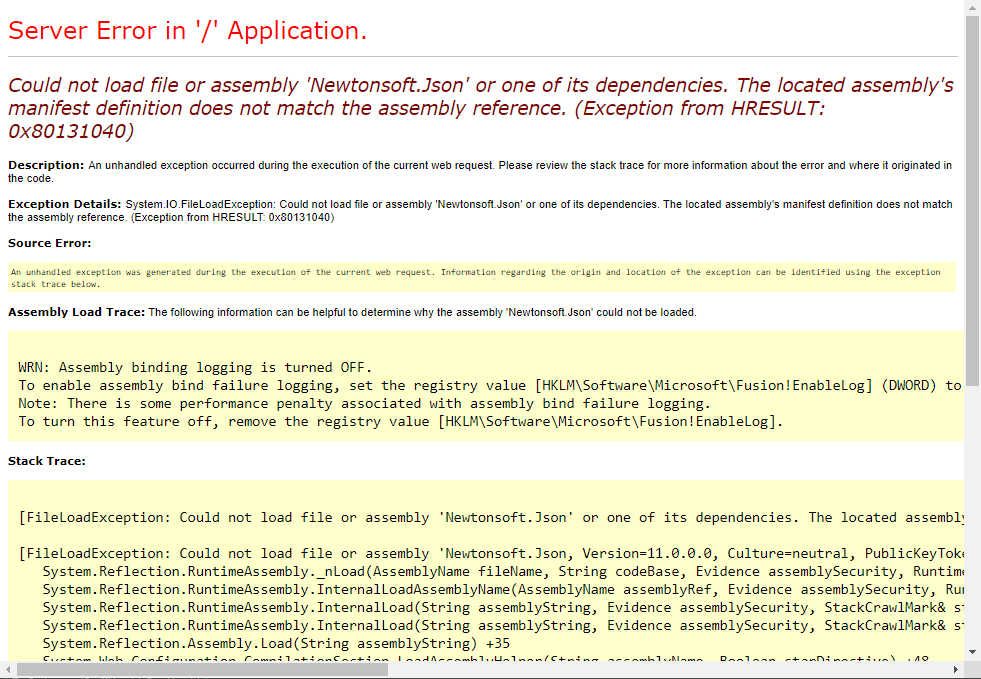
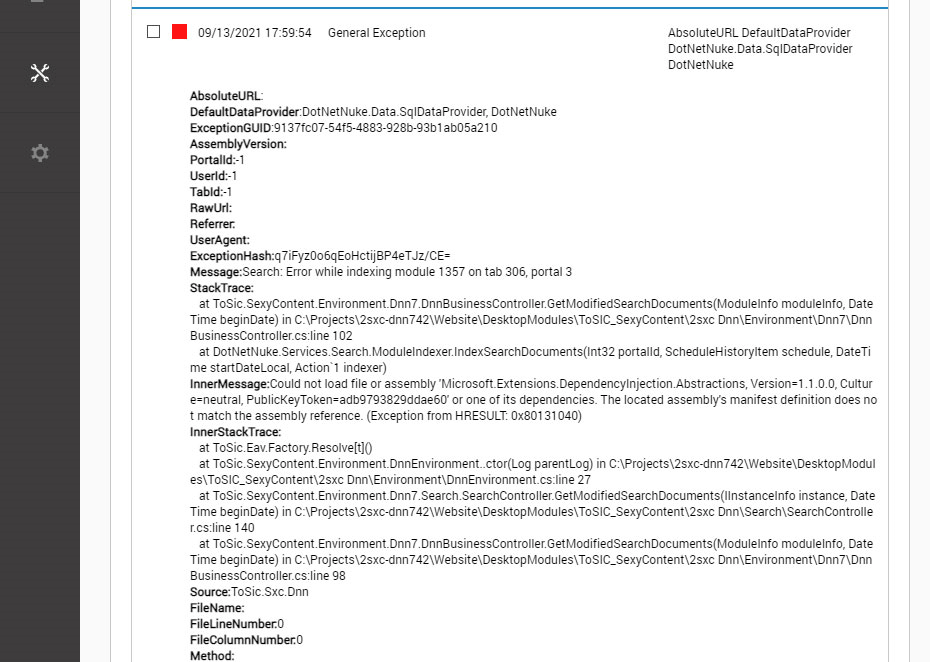
Possible Cause
The site's web.config file (which can be accessed either via the file system or through the Config Manager in the Persona Bar) includes a number of bindingRedirect entries like this:
<dependentAssembly xmlns="urn:schemas-microsoft-com:asm.v1">
<assemblyIdentity name="Newtonsoft.Json" publicKeyToken="30ad4fe6b2a6aeed" />
<bindingRedirect oldVersion="0.0.0.0-32767.32767.32767.32767" newVersion="12.0.0.0" />
</dependentAssembly>
What this is saying is that the assembly (DLL file, compiled code) with the given identity (name is Newtonsoft.Json, signed with the public key 30ad4fe6b2a6aeed) is valid for use when any version is requested (i.e. in the range from version 0.0.0.0 to version 32767.32767.32767.32767) and should use the version 12.0.0.0. This newVersion value typically needs to match the version of the DLL file in the bin folder.
Solutions
Important
All of these solutions involve editing the web.config file. Doing so could have a negative impact on the performance of your website. The saved file will trigger the website to restart, which will clear the memory caches. This could result in the website appearing to load slowly and even throwing errors temporarily in some instances. It's suggested to only update the web.config file during non-peak hours on mission-critical websites.
Introduce a missing bindingRedirect entry
If multiple components (e.g. modules, providers, or other extensions) in your site are using different versions of the same strong-named assembly, there will need to be a binding redirect to allow them all to use the version in the bin folder. If the extensions' manifest uses an assembly component, the DNN installer will automatically add and update these binding redirects. If there is not an existing redirect for the assembly in the error message, add one. For the newVersion you need to use the .NET version, which often does not match the file version. One option for finding this version is to open the DLL file in a decompiler (such as dotPeek) and look for AssemblyVersion. You can also use PowerShell to read this information, using a command like this (substituting your site's path):
[System.Reflection.AssemblyName]::GetAssemblyName('C:\inetpub\wwwroot\mysite.com\bin\Newtonsoft.Json.dll').Version.ToString()
Important
Using an incorrect version for the newVersion attribute of the bindingRedirect may cause your site not to load (see the full page error above).
Expand oldVersion range for binding redirect
If there is an existing bindingRedirect, then it isn't covering the conflict which is causing the error. The most common reason for this is that the version range in the oldVersion attribute doesn't cover all conflicting versions. Updating oldVersion to use a wide range (e.g. 0.0.0.0-32767.32767.32767.32767) will typically resolve this.
Synchronize versions of .dll files and bindingRedirect entries
If the site has a full page error, a relatively quick way to resolve any mismatches it to use the BindingRedirects PowerShell module which has a command to synchronize the binding redirects in the web.config with the files in the bin (though it won't add new binding redirects). To use that, run Install-Module -Name BindingRedirects (see the getting started docs if Install-Module isn't available on your system). Once the PowerShell module is installed, call Sync-BindingRedirect 'C:\inetpub\wwwroot\mysite.com\web.config' (using the site's actual path) to update any incorrect binding redirects.