Configure Messaging for Your Site
Prerequisites
- An administrator account for the site. Administrators have full permissions to the specific site.
Steps
Go to Persona Bar > Settings > Site Settings.
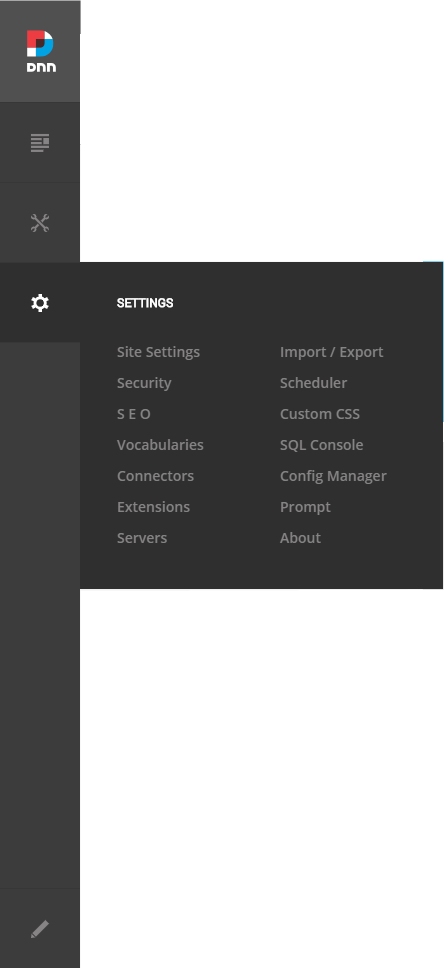
Go to the Site Behavior tab, and then the Messaging subtab.
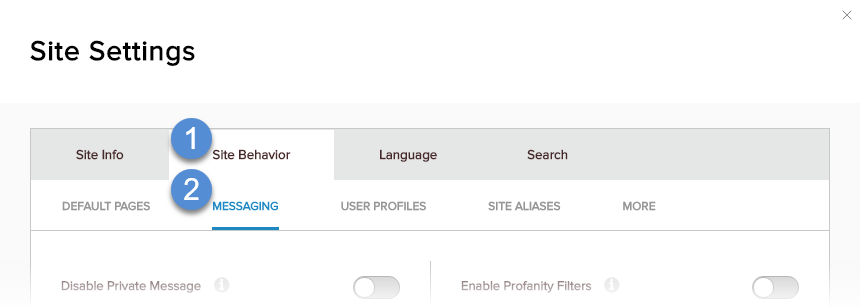
Set the fields that affect user messaging and system messages to the user.
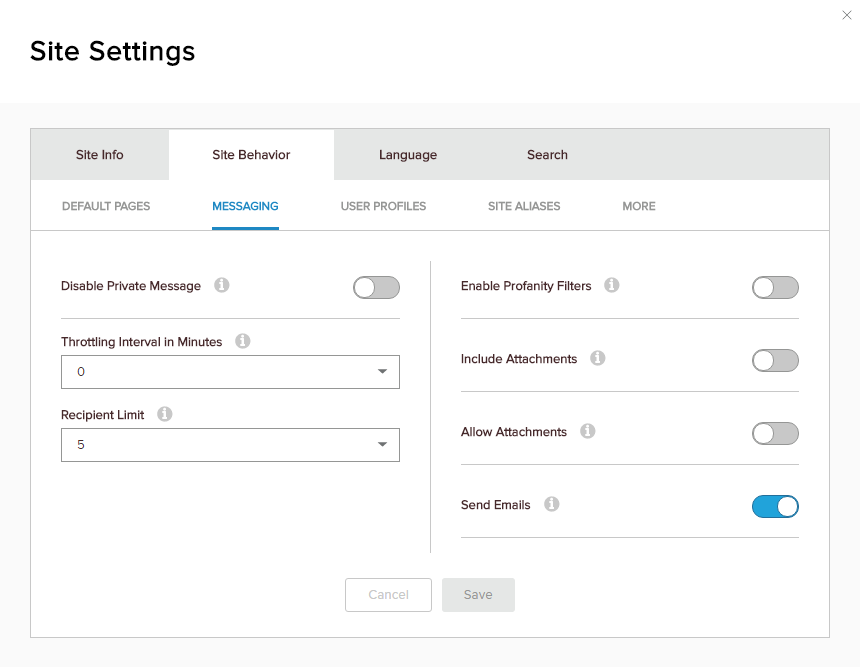
Note
Administrators and hosts/superusers are not restricted by these settings.
- User messaging
Field Description Disable Private Message If enabled, users will be unable to send messages directly to other users or to groups. Throttling Interval in Minutes The minimum number of minutes to wait before allowing the same user to send another message. If 0, users can send another message immediately after the first one. Recipient Limit The maximum number of recipients allowed in a message. A role is considered one recipient. Allow Attachments If enabled, users are allowed to attach files to their messages to other users or to groups. - System messages
Field Description Send Emails If enabled, the system sends an email to the user for each message and notification. Include Attachments If enabled, system emails can include file attachments. Change the Body Content Messaging Center Emails
The Template for Emails the Messaging center sends is part of the Language Pack DNN uses for Localization. You can edit these as follows:
In the Persona Bar, navigate to Settings > Site Settings > Languages. Click on the last Icon on the right of a Language. Make sure you select "Host" to change the text for all Portals and the option with the "name of your site" for the current Portal.
Note
Do not select "Global" as your change would get overwritten on the next DNN upgrade.
In the Resource File Dropdown, navigate to GlobalResources.resx > GlobalResources Edit the value of EMAIL_MESSAGING_DISPATCH_BODY.Text to change the Template of the sent Email. Make sure you keep the [TOKENS] used in this Template in the new Email Template.