Assign Users to a Role
Prerequisites
- An administrator account for the site. Administrators have full permissions to the specific site.
Steps
Go to vPersona Bar > Manage > Roles**.
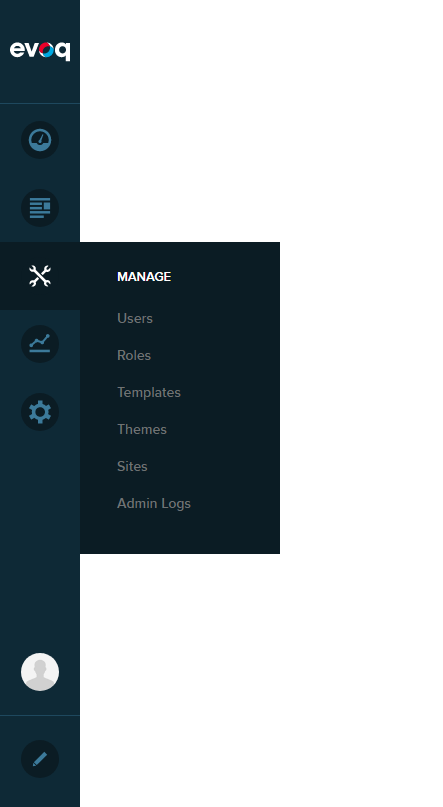
Search for the role you want to act on.
(Optional) Filter the list.
If you know the role's name, search for the role by typing its name in the search field.

If you know the role's group, expand the dropdown in the upper-left, and choose the role's group to filter the list.
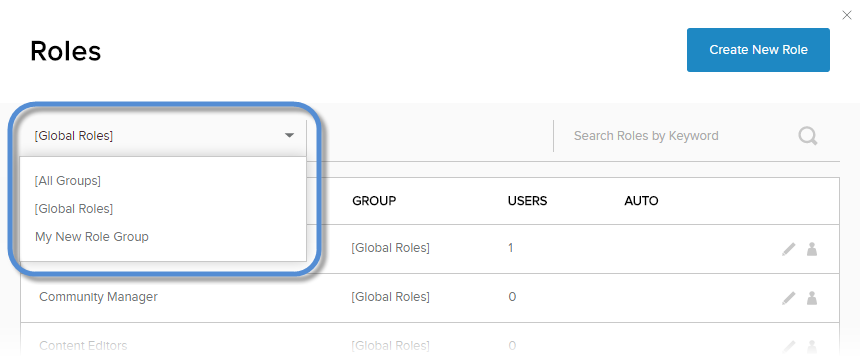
Locate the role in the list.
Click/Tap the Users in Role icon for the role.

(Optional) Check the Send Email box to notify the user of changes to their role(s).

(Optional) Check the Is Owner box to designate the next added user as the owner of the role.
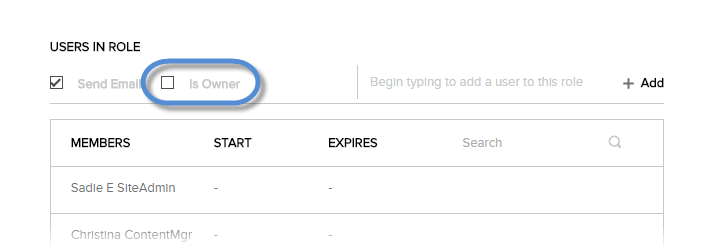
Note
This option is available only if the role's Security Mode is set to SocialGroup or Both. The role owner can moderate other users assigned to the role.
Type the username, first name, or last name in the search field. Then click/tap +Add.

Results
Users added to a role immediately gain access to any modules or pages available to members of that role. The user might need to refresh their browser to view those modules and pages.