View the List of Users Assigned to a Role
DNN Version: 09.02.00
Prerequisites
- An administrator account for the site. Administrators have full permissions to the specific site.
Steps
Go to Persona Bar > Manage > Roles.
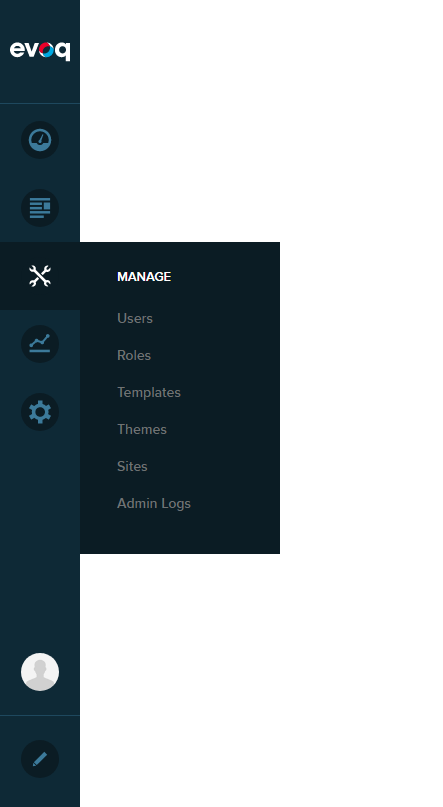
Search for the role you want to act on.
(Optional) Filter the list.
If you know the role's name, search for the role by typing its name in the search field.

If you know the role's group, expand the dropdown in the upper-left, and choose the role's group to filter the list.
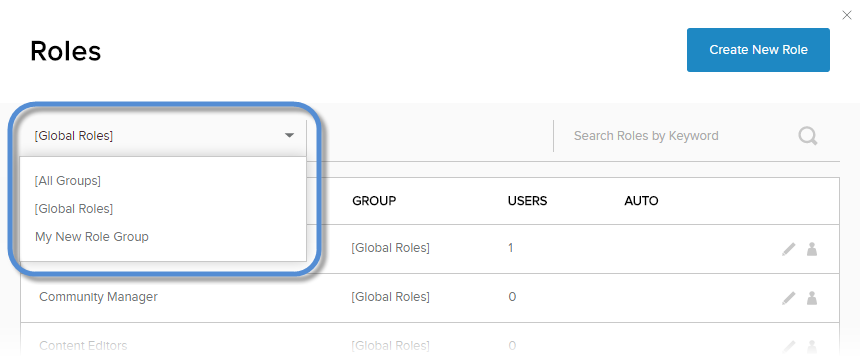
Locate the role in the list.
Click/Tap the Users in Role icon for the role.

Results
