Delete a Directory from Included List for Crawling
DNN Version: 09.02.00
Prerequisites
- An administrator account for the site. Administrators have full permissions to the specific site.
Steps
Go to Persona Bar > Settings > Site Settings.
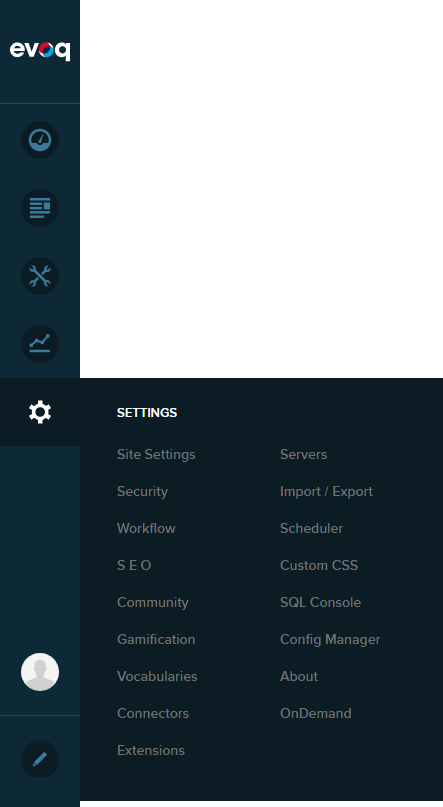
Go to the Search tab, and then the Crawling subtab.
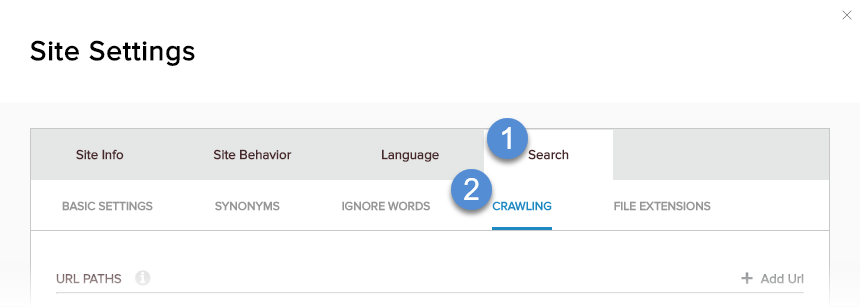
In Included Directories, find the directory to delete and click/tap its trash icon.

Confirm.