Edit a Starting URL in Crawl List
DNN Version: 09.02.00
Prerequisites
- An administrator account for the site. Administrators have full permissions to the specific site.
Steps
Go to Persona Bar > Settings > Site Settings.
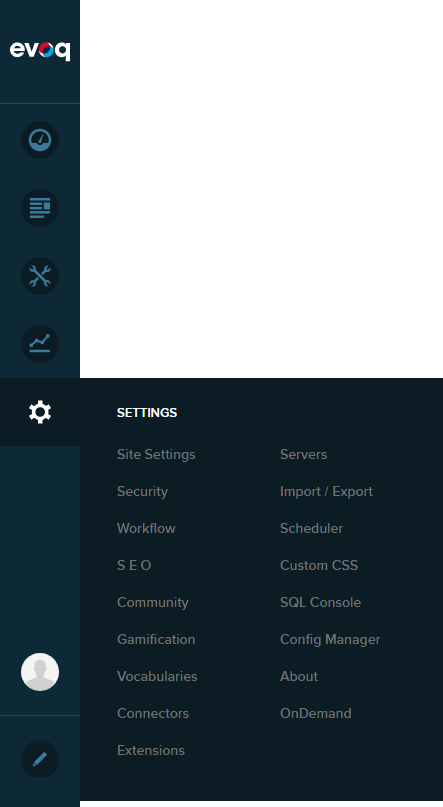
Go to the Search tab, and then the Crawling subtab.
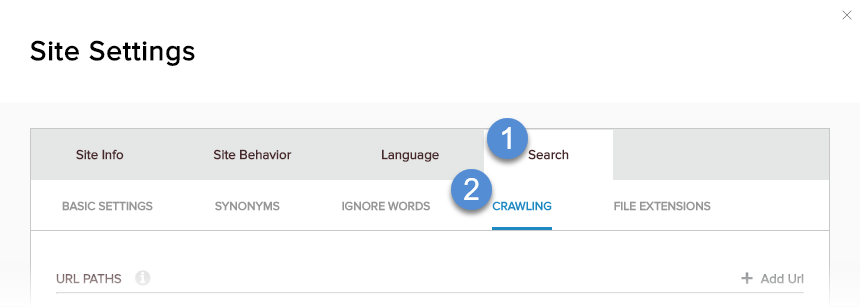
In URL Paths, find the URL to edit and click/tap its pencil icon.

Configure the URL to crawl.

Field Description URL The URL where crawling should start. Sitemap URL The URL of the sitemap to use, if any. DNN Role Impersonation The role assigned to the crawler to gain access to this URL path. Note: The role must have at least one user assigned to it. Enable Spidering If enabled, the specified URLis marked to be included in the next crawl. If disabled, the specified URL is not included in the next crawl; however, any existing index for this URL is still used for search. Windows Authentication If enabled, the crawler users the specified credentials to gain access to the site - Windows Domain
- Windows User Account
- Windows User Password
If the user account and password are blank, the local server's default Windows credentials are used.
Note: Enable this option if the site uses Integrated Windows Authentication.Save.