Delete a User Account
DNN Version: 09.02.00
Prerequisites
- An administrator account for the site. Administrators have full permissions to the specific site.
Steps
Go to Persona Bar > Manage > Users.
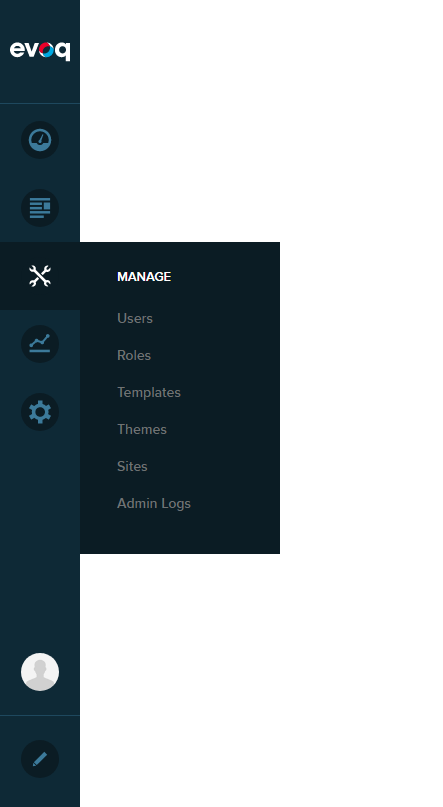
➊
➋
Search for the user account.
- Use the Search Users textbox at the top to search by a user account field, such as First Name, Last Name, User Name, or Email Address.
- Filter the displayed accounts by type, using the Show dropdown.
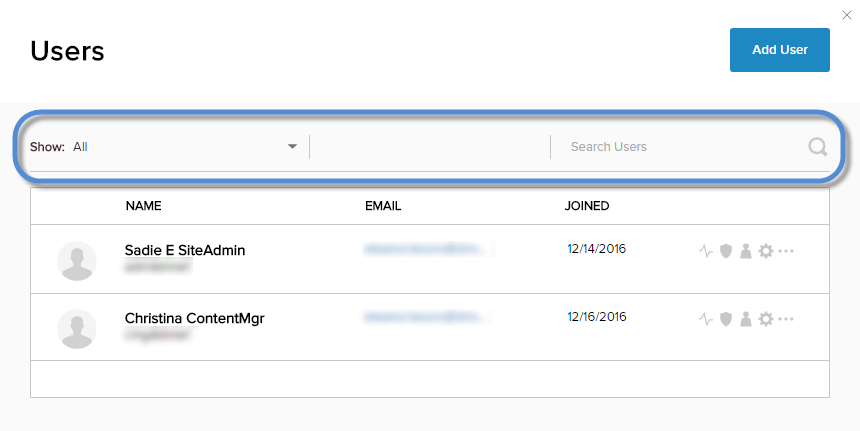
Click/Tap the ellipses icon for the user, then choose Delete User.
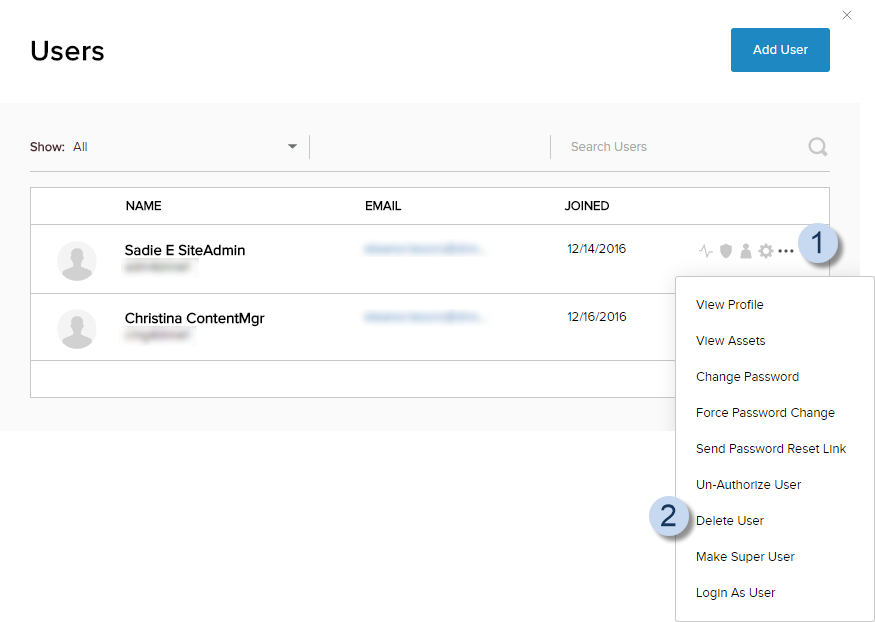
Note: Deletion simply makes the account unavailable and revokes user-specific permissions. You must also remove the user from assigned roles to revoke role-based permissions.
What to do next
(Optional) You can purge the user account(s) if you want to permanently delete the user account and its associated information.