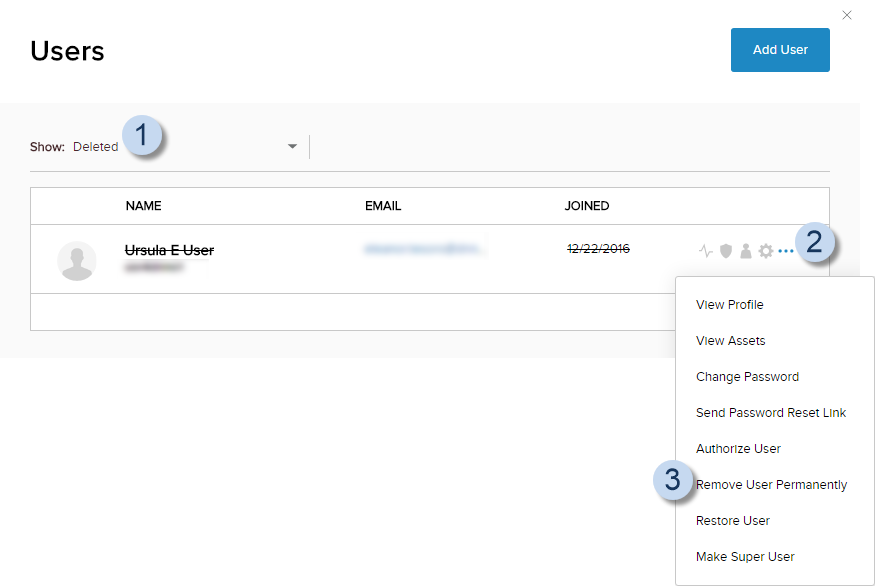Purge a Deleted User Account
DNN Version: 09.02.00
Prerequisites
- An administrator account for the site. Administrators have full permissions to the specific site.
Steps
Go to Persona Bar > Manage > Users.
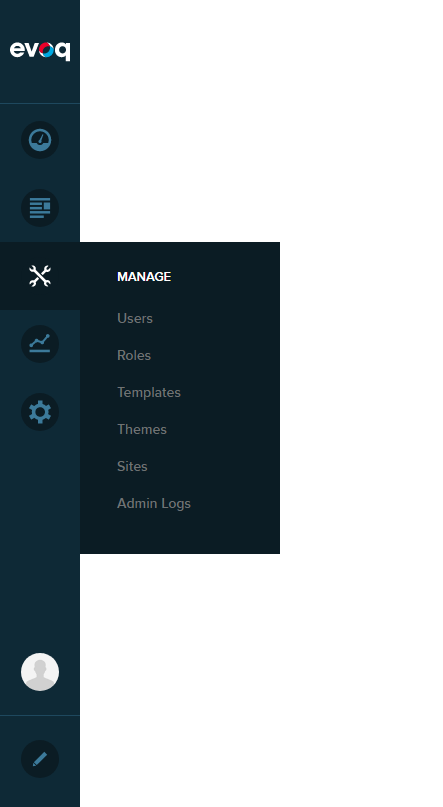
➊
➋
Search for the deleted user account.
- From the Show dropdown, choose Deleted to filter the displayed accounts.
- Browse the list for the user account.
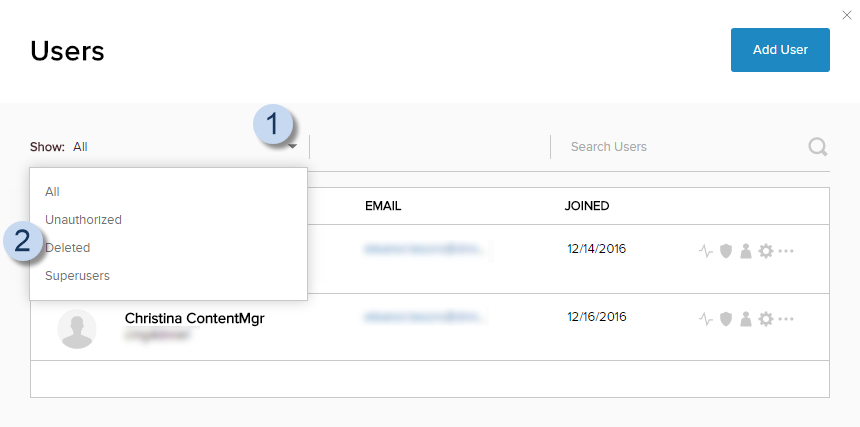
Click/Tap the ellipses icon for the user, then choose Remove User Permanently.
Important: Confirm that the account is no longer needed before permanently deleting it.