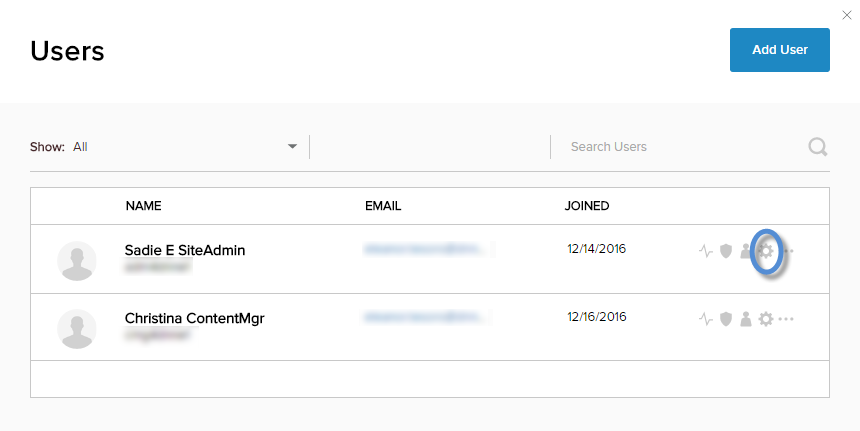Edit a User Account
DNN Version: 09.02.00
Prerequisites
- An administrator account for the site. Administrators have full permissions to the specific site.
Steps
Go to Persona Bar > Manage > Users.
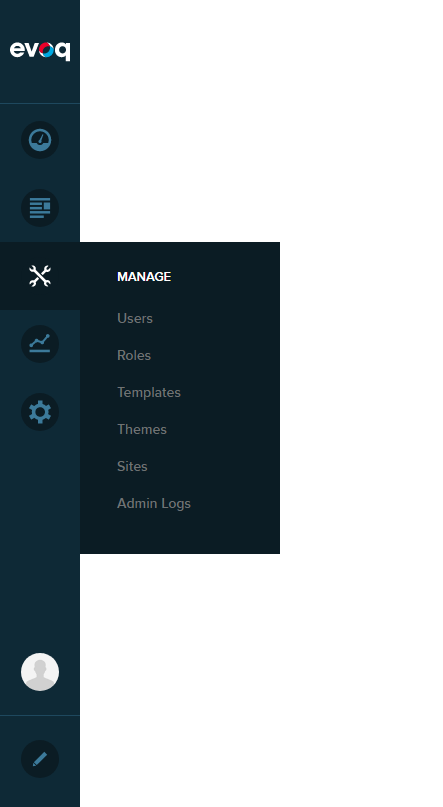
➊
➋
Search for the user account.
- Use the Search Users textbox at the top to search by a user account field, such as First Name, Last Name, User Name, or Email Address.
- Filter the displayed accounts by type, using the Show dropdown.
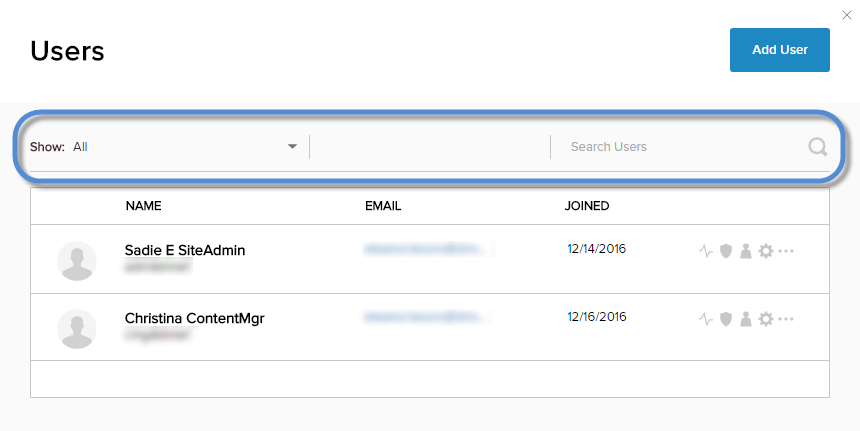
Edit the user's profile or account.
To edit the user's profile: Click/Tap the Profile Settings icon for the user.
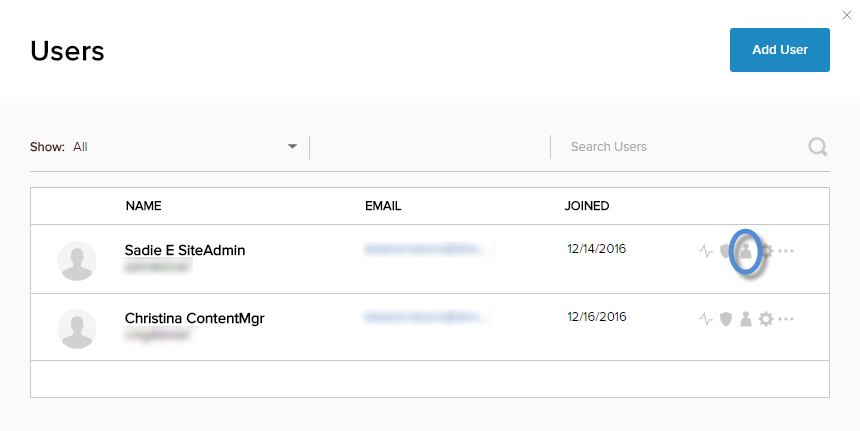
To edit the user's account: Click/Tap the Account Settings (gear) icon for the user.